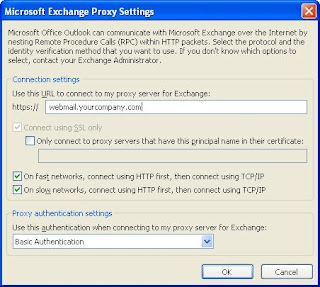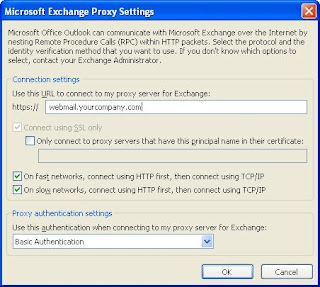When you are out of the office and using Outlook with RPC over HTTP to connect to your Corporate email, you may have to enable the “on fast network, connect using HTTP first, then connect using TCP/IP” on the Microsoft Exchange Proxy Settings.
Example:
You are using 3G USB modem that have speed up to 7.5 MB.(This is most likely not the true internet speed you get, but this what windows detected). Outlook will consider it as fast network. If the above option is not selected, outlook will automatically go with TCP/IP for connection. Your outlook would not be able to connect to the mail server.
However if you put the check mark on, Outlook will go for HTTP and it should be able to connect to the mail server.Of course the consequence is that you will be prompt to enter your Windows account authentication all the time when you open Outlook whether inside or outside Petrosea Office.
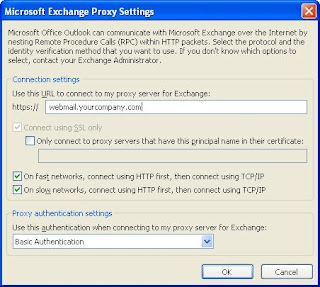
Note:
Outlook determines a user's connection speed by checking the network adapter speed on the user's computer, as supplied by the operating system. Reported network adapter speeds of 128 KB or lower are defined as slow connections. There may be circumstances when the network adapter speed does not accurately reflect data throughput for users.
DescriptionWhen you are setting up CNAME alias in DNS for a Windows 2003 Server and then try to connect to server using CNAME alias, you may encounter "a duplicate name exists on the network" error.ResolutionTo resolve this problem in Windows Server 2003, complete the following steps:
1. Create the CNAME record for the file server on the appropriate DNS server, if the CNAME record is not already present.
2. Apply the following registry change to the file server. To do so, follow these steps:
a. Start Registry Editor (Regedt32.exe).
b. Locate and click the following key in the registry:
HKEY_LOCAL_MACHINE\System\CurrentControlSet\Services\LanmanServer\Parameters
c. On the Edit menu, click Add Value, and then add the following registry value:
Value name: DisableStrictNameCheckingData type: REG_DWORDRadix: DecimalValue: 1
d. Quit Registry Editor.
3. Restart your computer.
Excelcomindo
APN : www.xlgprs.netUsername: xlgprs
Password: proxl
IM3
APN: www.indosat-m3.net / wap.indosat-m3.net
Username: gprs
Password: im3
Indosat(Matrix)
APN: satelindogprs.com / indosatgprs
Username: -Password: -Telkomsel
APN: internet / telkomsel
Username: wap
Password: wap123
Here are some of the websites that I often use for DNS validation or testing from external network perimeter.Whenever you do email troubleshooting, website lookup, and or domain whois, you will find that these websites are quite helpful.- www.dnsstuff.com > This is the best one I think. It has a lot of tools and the result are very accurate and fast. You can query and get almost every information here. However you have to pay to get the service. They are not free anymore. Trial period are available.
- www.zonedit.com/smtp.html > You can send email testing from this website for validation or troubleshooting. All you have to do is put the email server MX record, sender address, and recipient address.
- www.mxtoolbox.com > Through this tool you can query MX record from a domain name.
- http://network-tools.com/nslook > You can do NSLookup query for A record, CNAME, PTR, MX, NS, etc to certain server through this tool.
- http://www.dnstools.com/ > Besides getting IP whois information, you can also do port checking status from this website.
For those who don’t know, here are the steps:1. Connect your BlackBerry 7100 (BB 7100) with computer through USB cable.
2. Activate the Blackberry Handheld Manager and or Blackberry Device Manager (Depends on the Blackberry software version) and make sure the status is connected to the device.
3. Open Device Manager. Expand Modems and double click on Standard Modem.
4. Go to advance tab, add extra initialization command +cgdcont=1,”IP”,”your_apn_name” (depends on your network provider).
For example I put; cgdcont=1,”IP”,”satelindogprs.com” for Indosat Network. Sometime you may have to put a different format such us; +cgdcont=1,”IP”,”satelindogprs.com”,””,0,0
5. After that, do a test query on your modem. You should see what type of modem, Research In Motion, etc.
6. Create a new Internet Connection. On number to dial type in *99#. Leave the password and username blank.
7. Last, depends on the Network Provider, you may have to enter the DNS server IP on TCP/IP Property. In my experience, most of the time leaving the DNS setting to be automatic should be fine. Confirm with your Network Provider about the IP or if you find any difficulty connecting to the Internet.
8. Dial the newly created connection and have fun trying.