Description:
When you upgrade Azure AD Connect from a previous version, you might encountered the following error: "Upgrade cannot proceed because the Azure Active Directory connector (b891884f-051e-4a83-95af-2544101c9083) is missing.
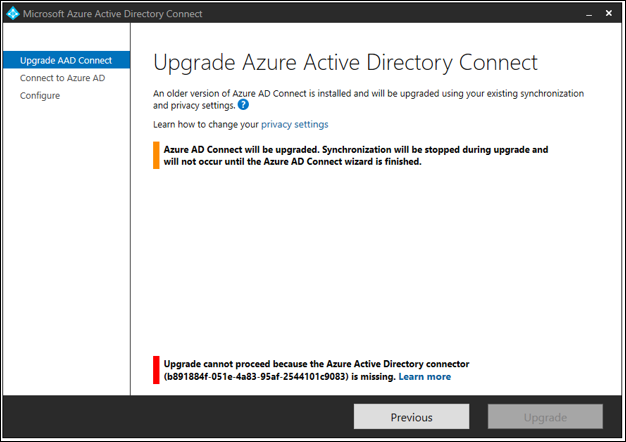
Resolution:
Make sure the PowerShell Execution Policy is set to unrestricted. You can check by running the following command at PowerShell:
Get-ExecutionPolicy
To change the execution Policy to unrestricted, run the following PowerShell command:
Set-ExecutionPolicy Unrestricted
Type Y when asked.
Re-Run the upgrade process again.
